Tech Ideas For Right-Brainers
Alright, I know I’m not the only one who works with computers, yet doesn’t always understand the problems that can arise. It’s actually pretty common in the artistic, right-brain type worlds – after all we’re wired for music and art, not necessarily programming. But we all know by now that we have to market and connect by using computers, even if we aren’t computer experts ourselves. So I’ll try to share tips and fixes as I experience and come across them, in layman’s terms.

"Things I love that hurt me so. On the fast road to carpal tunnel." Have you met fellow Texan Stephanie Toppin, the crochet personality behind @ObeyCrochet? This awesome drawing is here thanks to her. I'm a total fan! Click the photo above to check out the ObeyCrochet site and subscribe to her humorous and ingenious crochet musings! Hook on sistah! (And tell her you want a T-Shirt!)
Today’s insight comes from personal experience: when a little bubble pops up on your screen and tells you that your computer has an IP address conflict with another computer on your network. What to do?
This didn’t become an issue for our family until the kids acquired wireless laptops for the ever-increasing demand for their school work.
Suddenly, we had fatal printing failures popping up every where.
 Now if you’re like me, when a message like that appears, you’re wondering what the heck is up, you’re worried if someone has hacked into your computer and you have no idea what to do.
Now if you’re like me, when a message like that appears, you’re wondering what the heck is up, you’re worried if someone has hacked into your computer and you have no idea what to do.
I just want my computer to work when I turn it on. I didn’t know what the heck to do about a technical address.
Well, it took some doing, but I did find a fix and from my research it’s my understanding that unless you are using a wireless network, this probably doesn’t affect you much. But in our case, where every family member has a computer, and everyone prints wirelessly to the only printer in the house AND they all connect to the internet wirelessly through our router, when that message pops up, someone is going to suddenly be unable to print their documents at all. Not fun when homework is due the next day. Not fun when a work deadline is due either. And especially not fun when none of the computers run on the same version of Windows either.
I came across a lot of ideas on fixes, ranging from rebooting to hand typing a new address (which I never did find out where that would be done anyway). I found no solutions that were straight forward and made sense and worked for us.
Until I came across the simple command based type solution. That makes sense to me. It’s quick, it’s easy, it’s logical and it’s simple to understand. And I come from the era of learning to program Atari computers in Basic and the world of PROFS when I worked at IBM (administrative), so yeah work with me – typing commands DOS style makes sense.
This fix was found in the recesses of Microsoft.com’s discussion areas (go figure). I have since cleaned my caches and lost the link to it, or I’d share it with you. Luckily I made myself notes in a Word file for reference, so here it is for your reference:
The fix at least for a PC:
First get an idea which computer(s) on your network probably have the conflict. If everything’s fine until dear daughter turns on her laptop, it’s a clue.
1. On the offending computer, open your start menu. This is usually a button on the lower far left corner that says start, or displays a Microsoft flag on it. Click it.
2. Then click on run.
3. Type “CMD” (with no quotes) and press enter. This will open a black command box.
4. At the command prompt type: IPCONFIG/RELEASE. Press enter.
(This releases the IP address your computer is currently using. It’s possible this will take a few seconds for your computer to process.)
5. Then at a new prompt type: IPCONFIG/RENEW. Press enter.
(This will assign a new IP address to your computer. It is possible this will also take your computer some time to process.)
And that’s it! Done. Works! Isn’t it simple? Doesn’t it make sense? Once the command is carried out and your black screen shows you the new IP address, close the black command window and you will be back in business. You don’t even have to restart your computer.
The why’s of how this IP conflict happens? Well, I’m not that technically educated in the matter, but from what I gather, our computers are generally set up to automatically assign each one a unique IP address to use while working on the wireless network. This way each computer can be told apart as they all connect and print and do their things on the same network. But occasionally, an IP address is duplicated. When this happens, it causes computer confusion on the network as it looks like the same computer exists in two places. And we all know from our sci-fi movies that this eventually leads to breakdown. I don’t know all the ins and outs, but hey, I got this much and it seems to be a fairly common, yet benign problem.
So there you go, a not-so-easily-found quick little fix, for apparently a fairly common problem. And no it won’t hurt your computer. Hope you find this helpful and stay tuned for future tech ideas for the right-brain focused! Please remember to thumb this post up and share if you found it helpful!
So until next time… see you then! 😀




 Crochet Liberation Front:
Crochet Liberation Front:































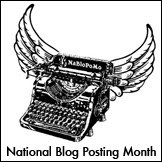












Pingback: Tech Help For Crafters In A Left-Brain World: IP Address Conflict … | IP address.co.uk
Pingback: Meet Obey Crochet! – Blog Interview | Aberrant Crochet (TM)